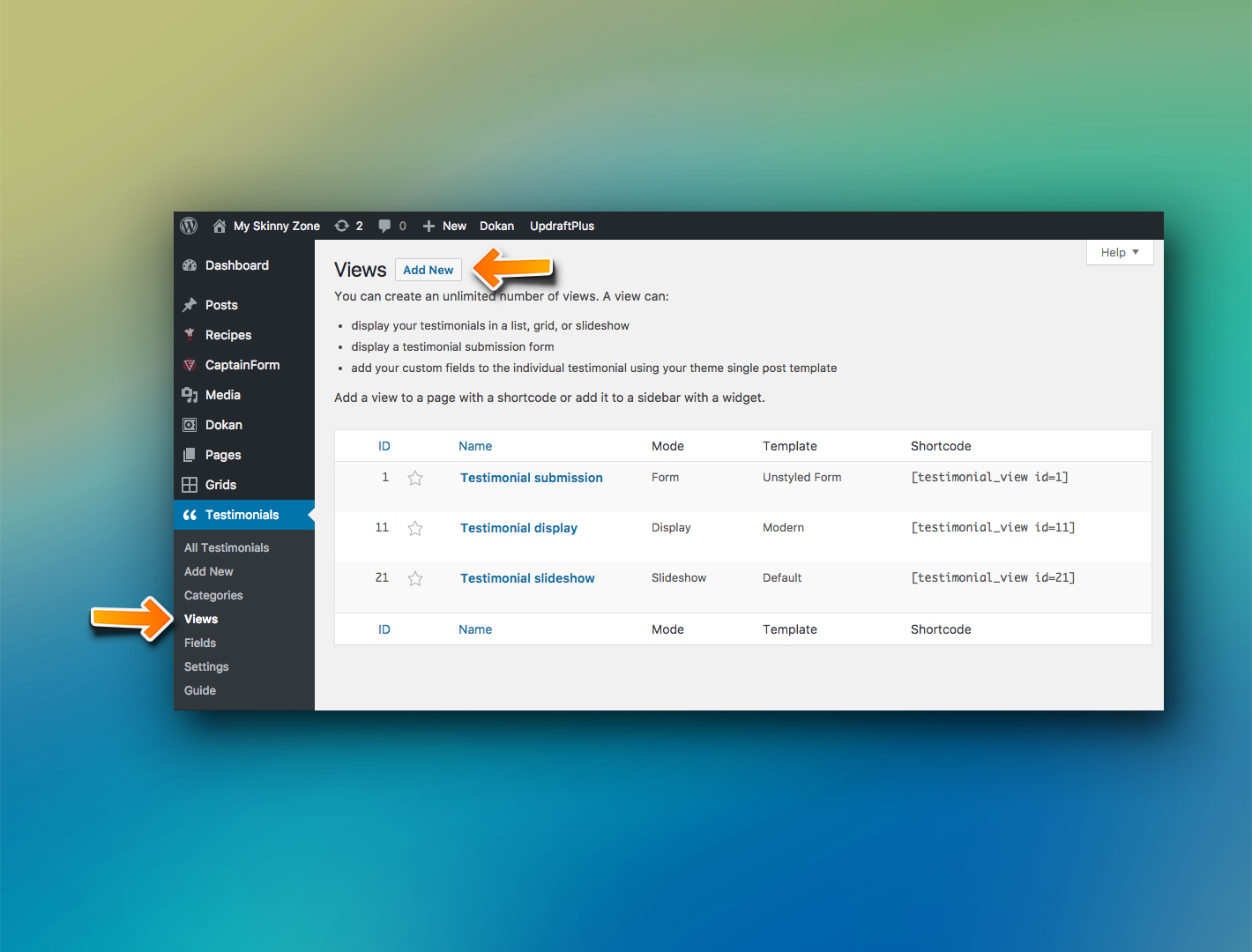
Views are the style/function of a shortcode from Testimonial plugins.
The Testimonial plugin basically works exclusively by shortcodes. This mean to add a testimonial to an article or to create a list with several testimonials and show this list in a specific page, you first have to create/generate the shortcode for this.
Note there are already some predefined shortcodes ready for use: a form to submit the testimonial, a list of all testimonials and a slideshow with all testimonials.
To use any of these presets in an article or page, just copy and paste the shortcode in the text of that age/article. After published, the system will replace the shortcode by the component itself in the website frontend.
In other words, in the backend (administration) you will see only the shortcode but in the front end (website) you will see the component working.
If you want another shortcode for a specific use, for example, a shortcode that shows only a single and specific testimonial to use in an article/page, you should create a new view.
Each view has your own shortcode and you can use the same shortcode in several articles/places.
CREATING A NEW VIEW
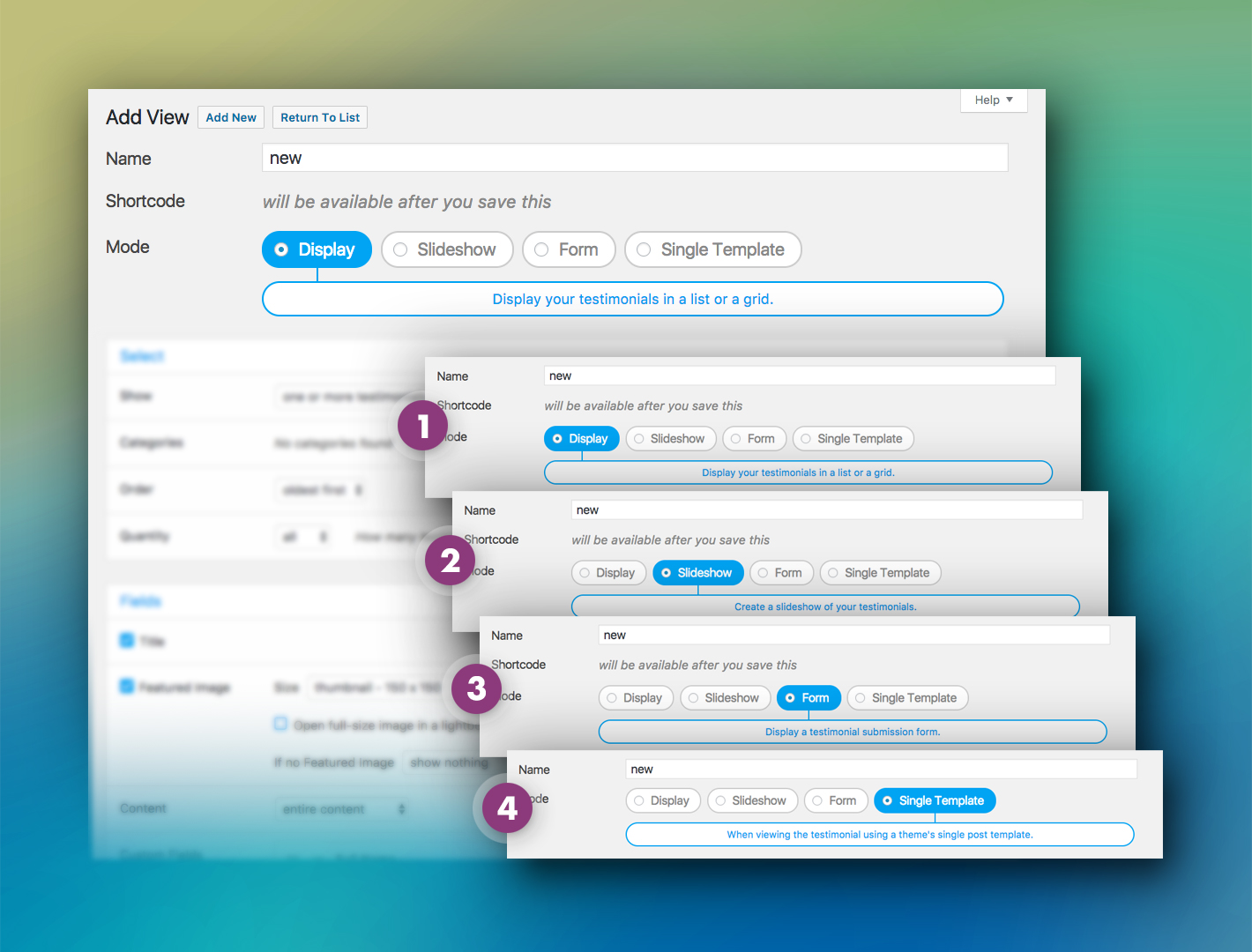
When you create a new view you have to choose the function/style of this view.
There are 4:
- 1 – DISPLAY.
This will show your testimonials in a list or grid. Very useful when you want to show multiples testimonials.
You can filter what testimonials you want to show selecting by category, for example.
- 2 – SLIDESHOW.
Use this style when you want to show multiples testimonials, but one by time, as a slider or slideshow.
Used when you don’t have much space to show the testimonials.
- 3 – FORM.
Used when you need a form to allow visitors to post the testimonial.
- 4 – SINGLE TEMPLATE.
This allows you to select only one testimonial and generates a shortcode related with this specific testimonial.
This way you can show a specific testimonial in an article/page.
Depends on your choice, each option has differents features/configurations.
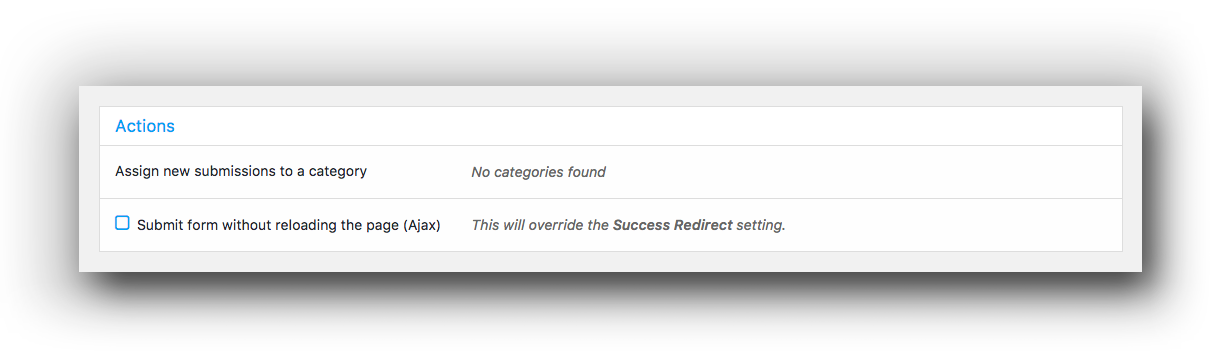
When the visitor use the form to post a new testimonial, you can choose a category to this testimonial.
You can create several differents forms to assign the submissions to differents categories.
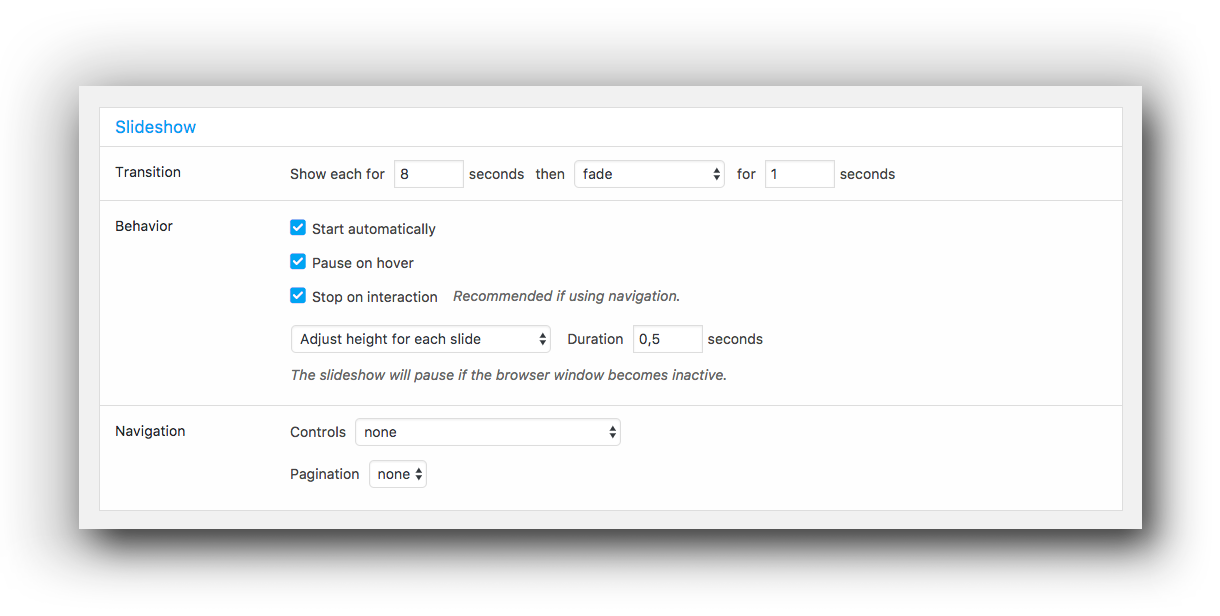
When using slideshow option, you can configure the time/delay/effect for this slideshow.
Also is possible to make the manual controls (play/pause) visible or not and if a pagination exist.
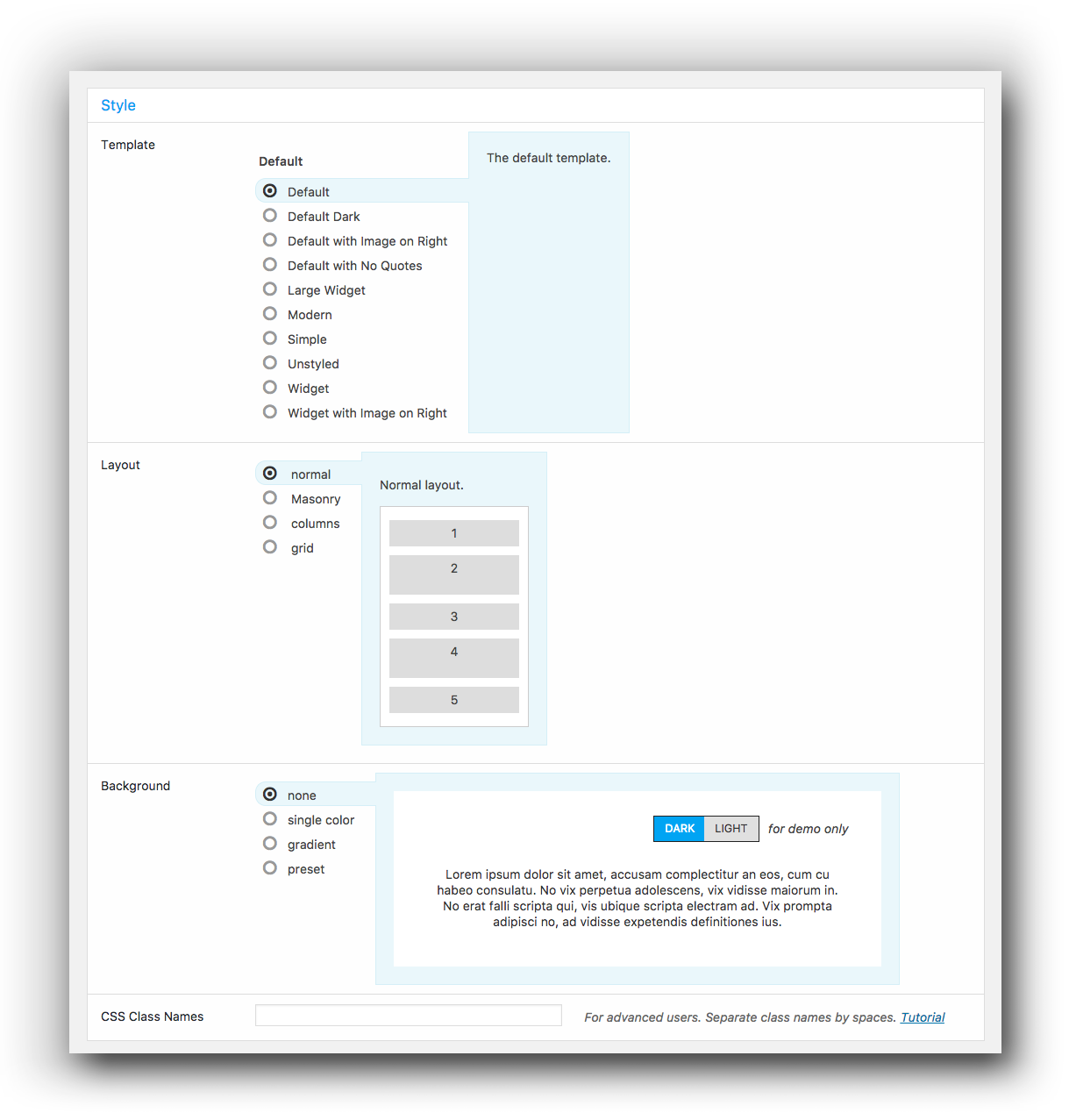
This configuration is related to the visual of your testimonial.
While with the template option you can change the details and colors, with layout option you can choose the disposition, distribution and alignment for your testimonials.
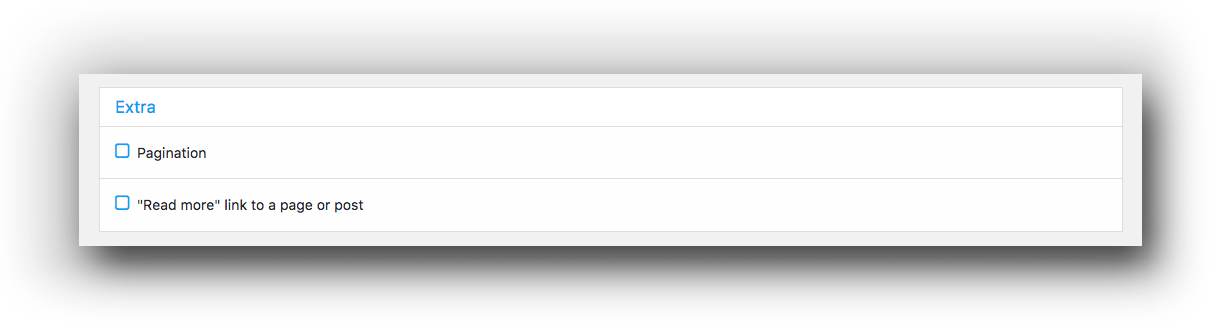
This option affects the way of each testimonial will work.
This allows you to enable pagination (multiple testimonials) or insert a link/read more text to the visitor have more information.
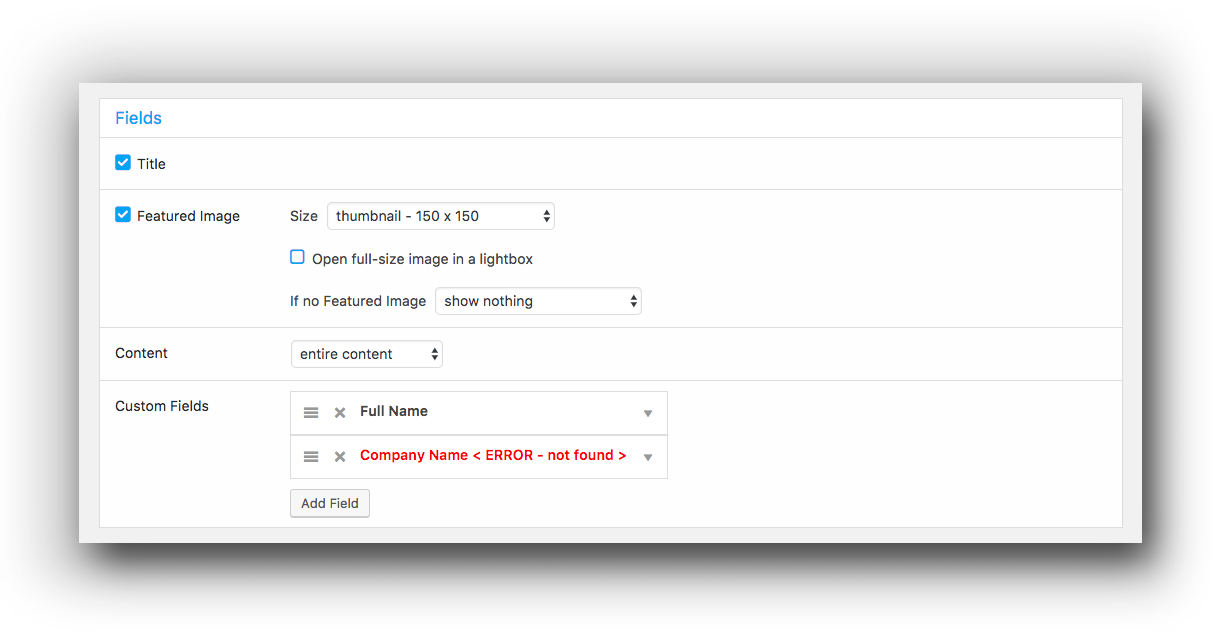
This feature allows you to customize the informations to display on testimonials.
You can select what kind of information a testimonial will contain… full name, company, date and so on.
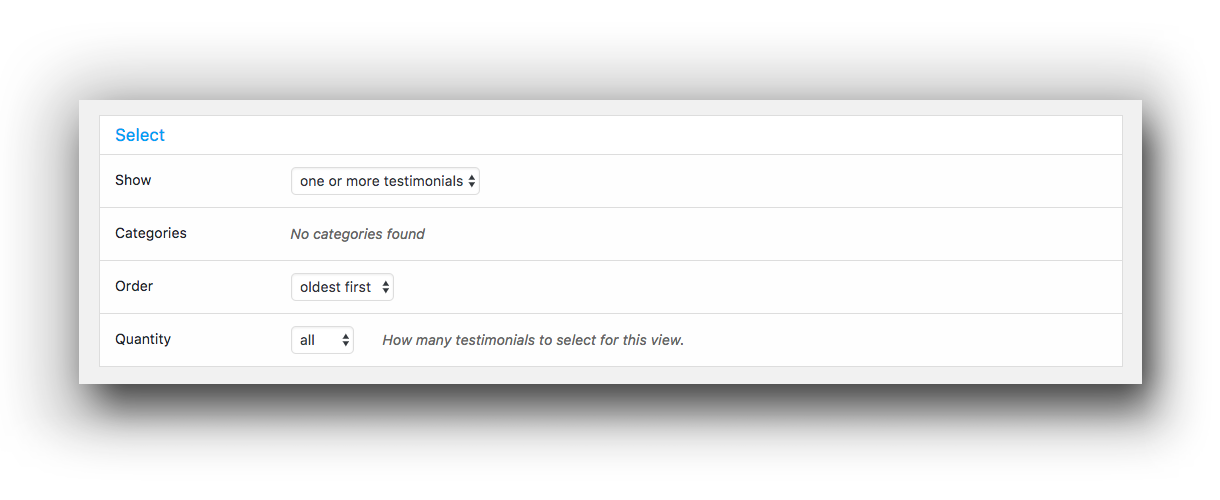
This option allows you to select a single or multiples testimonials to show or a list based on a category.
Also, you can reorder and choose the quantity of testimonial shown by time.
Note that only after save/publish this new view with the desired setup, you can go to the VIEWS menu and select the correspondent shortcode to use into an article/page.